How to Change the Screen Resolution in Windows 11?
We sometimes get bored with the same display screen and look for ways to change it. But, you can change your resolution easily in Windows 11. Changing the resolution means increasing the overall quality of the display. Windows 11 enables users to change the resolution as other versions of Windows in the past. In this blog, you will get to know how to change the resolution in Windows 10.
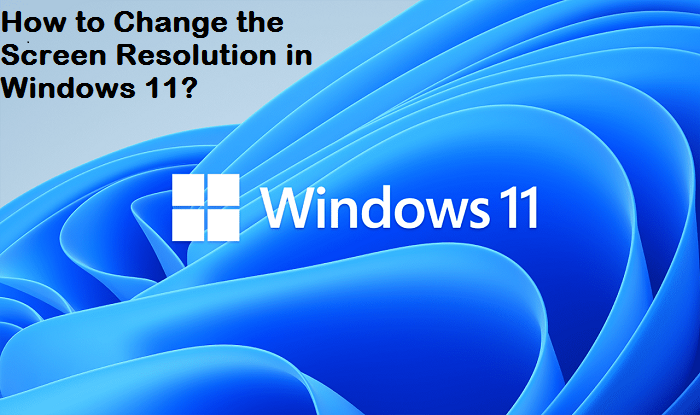
Steps to Adjust Screen Resolution on Windows 11
You can easily adjust the screen resolution in Windows 11. Just go to the right side of the desktop and check the below pointers.
- Click right on any empty spot on the screen.
- Press the Display Settings.
- If this doesn’t open the Display icon of settings, search and press Display in the menu settings. You can see the Display icon near the top.
- Now, go down and see the Scale and Layout section.
- Choose the dropdown next to Display resolution and choose the screen resolution settings you wish to use.
- After changing the screen resolution, you can change how you see icons and open windows on the screen.
- We will recommend you change the settings on a clean version of the desktop and ensure you close down and open apps and browsers.
Steps to get 1920 X 1080 Resolution in Windows 11
If your system is not defaulting to 1080P resolution automatically in Windows 11. You can change it by going to the settings manually. But, your system should support that resolution before you make any change. If your system supports, 1280 X 720 will not support 1920 X 1080 as it doesn’t support high resolution. Just follow the below pointers and open the display settings and change the resolution.
- Press the Windows icon on the taskbar.
- Now, search the Settings app and choose it.
- Press the Display icon and open the display settings.
- Go down until you see Scale and Layout.
- Finally, choose 1920 X 1080 from the drop-down menu that appears on the right side of the system.
Steps to get 1920 X 1080 Resolution on 1366 X 768 Display
If you have a display that automatically sets the resolution at 1366 X 768, your chance to update the resolution to 1920 X 1080 is very low. Your display doesn’t support 1920 X 1080 resolution. If you use third-party software like Custom Resolution Utility to change the resolution, then some items and text may become unreadable.
It is important to note that if Windows 11 doesn’t receive a full release, the third-party applications will not be able to set the resolution on the system.
Steps to Change Display Resolution using Settings
You can also change display resolution with the help of settings. You only need to follow the below pointers.
- Open the Settings on your system.
- Press the System on the left side of the screen.
- If you have connected more than one display to your system, choose the display that you wish to change the resolution for.
- Choose the resolution that you need in the Display resolution that appears on the right side of the screen.
- Press the Keep changes icon if the chosen resolution looks fine.
- Once you have finished, close the Settings if you like.
Conclusion
If you want to change your system’s resolution, you can easily do that. We sometimes want to change the display resolution of our system but can’t do that because our system doesn’t support that resolution. You can change the display resolution in Windows 11 very easily.
I am extremely passionate about blogging, running websites, and creating content. I have managed to turn my passion into a profession, and blogging has managed to teach me a lot about technology and myself. I write blog posts, instruction manuals, news releases, and technical descriptions, and reviews for many websites such as office.com/setup | www.office.com/setup
Comments
Post a Comment