How to Fix Failed to Connect to the Rockstar Games Library Service?
While attempting to open a game through the Rockstar Games Launcher you may face ‘Failed to Connect to Rockstar Games Library Service’ error. Normally, this issue occurs due to a network connectivity problem or because of file permission glitch over the local system. So, if you want to fix this error, then follow this article.
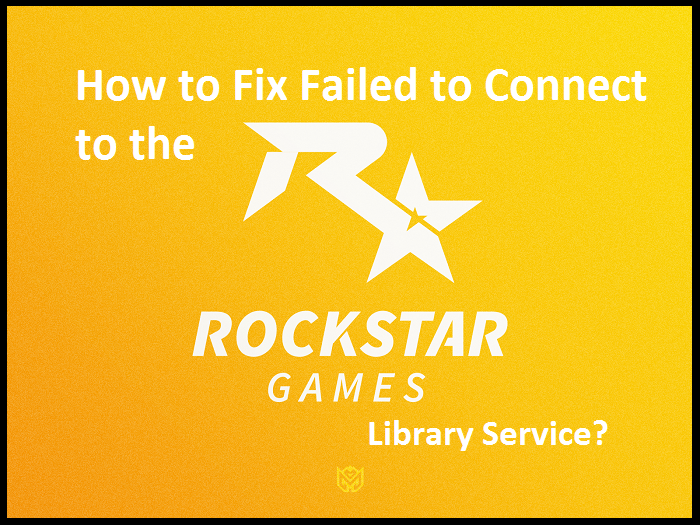
Revert the Disk Drive Letter to Previously Used Letter
- Navigate to the This PC icon on the desktop and right-click on it.
- Then select the Manage option.
- You should reach the left side panel of the screen and choose the Disk Management option.
- Go to the right-side panel and reach the installation disk drive then right-click on it.
- Select the ‘Change Drive Letter and Paths’ option.
- Click on the button of Change.
- Later, select the ‘Assign the Following Drive Letter’ to invoke the drop-down then choose the letter earlier.
- You should store the changes and shut the Disk Management.
- Finally, reboot the PC.
Turn on the Rockstar Game Library Service
- Go to the Windows key and right-click on it.
- After that, select the Task Manager option.
- You should reach the Startup section.
- Then choose the option of ‘Rockstar Games Library Service’ then select the button of Enable.
- Reboot the PC and look at whether the game has worked correctly.
- Otherwise, hold the Windows and R keys altogether over the keyboard to invoke the Run section.
- Then input ‘’services.msc’ into it and select the OK button.
- You should locate and select the ‘Rockstar Game Library Service’ then twice click on it.
- Afterward, set the Startup type to Manual then choose the button of Start.
- In case you can’t begin the service, once modify the startup type to Automatic, later change the startup type to Manual.
- Later, reboot the system.
- Now, check whether the game is operating well.
Uninstall the Social Club App
- Hold the Windows button to invoke the Search section.
- Then input ‘control panel’ into it and hit the Enter key.
- Once you reach the Control Panel, select the ‘Uninstall a Program’ option.
- Select the Social Club option, and right-click on it, then choose the Uninstall button.
- Now, reboot the system.
- Invoke the File Explorer and go to the folder of Social Club.
- Then reach the folder of Rockstar Games and backup it to a secure location.
- Later, remove the launcher and Social Club folder.
- You have to reboot the system then look at whether the game is working well.
- Otherwise, manually download the app of Social Club.
Mia Watson is an avid technical blogger, a magazine contributor, a publisher of guides at Blogs Book, and a professional cyber security analyst. Through her writing, she aims to educate people about the dangers and threats lurking in the digital world.
Source: https://theratingstar.com/how-to-fix-failed-to-connect-to-the-rockstar-games-library-service/
Comments
Post a Comment